Sell online across Europe with the Kaufland marketplaces
Sell online on five Kaufland country marketplaces with just one registration!

Reach new target groups: With just one registration, you can reach up to 56 million potential online customers.
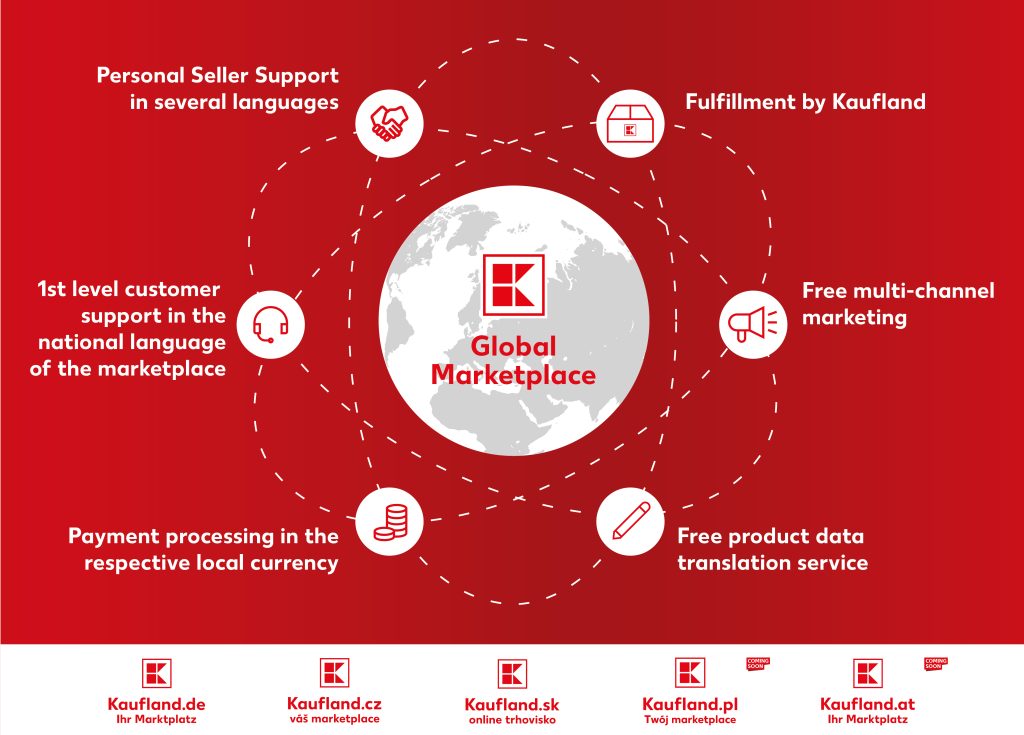
Sell online across Europe with Kaufland Global Marketplace – we support your expansion!
- Choose to sell on three marketplaces with just one registration
- Free product data and ticket translation
- International Fulfilment by Kaufland logistics solution
- Payment processing in the local currency
- Free multi-channel marketing in all countries
- Personal seller support in many languages
- 1st level customer support in the local language included
Become a global player in just 10 steps
Registration as a Kaufland Global Marketplace seller
In order to sell on the Kaufland marketplaces, you must first register as a seller. You can find all the information you need to register as a Kaufland Global Marketplace seller here.
Select the desired online marketplaces for selling
Once you’ve activated your seller account, you can select your primary sales channel and then start onboarding to configure your settings for each Kaufland sales channel. The primary sales channel is simply the one that is opened first – it has no further implications for the time being.
Create shipping groups
Under “Shipping groups” you can set your personal shipping conditions. In addition to the shipping method, you can use the shipping settings to specify the countries you deliver to and the shipping costs, as well as the transport time.
Activate automatic product data translation
You can list your product data for each marketplace if you already have translated data for your products. If this is not the case, you can use our free automated product data translation service to have your existing product data translated free of charge.
Create offers
The offer data includes your personal details on price, delivery time and item condition. Matching is based on the EAN. You can create individual offers for each marketplace.
Add tax information
As an EU seller, you only need to enter your OSS number or enter a country-specific VAT ID for each Kaufland sales channel. As a non-EU seller, you must always apply for a country-specific tax registration.
Add legal texts
The legal texts must be entered in the language of the respective sales channel and comply with local legislation. To simplify the input of legal texts, you will find an input mask for legal notice data, GTCs and the revocation policy.
Enter returns address
Under “Returns address”, enter the address of the warehouse to which the returns should be sent. The return address must be in the EU. If you already sell on a Kaufland marketplace, you have the option of using your existing returns address.
Check warehouses
The settings for the “Warehouse” are optional during the onboarding and are displayed as completed, as we use the company address you entered during registration as the warehouse address by default.
Go live and get started
Once you have completed all the settings and listed your offers, please click on the “Publish now” button to activate the respective sales channel. Only then will your offers be published and displayed to our mutual customers.
Do you have any questions?
Our personal Seller Support will help you!





